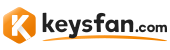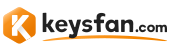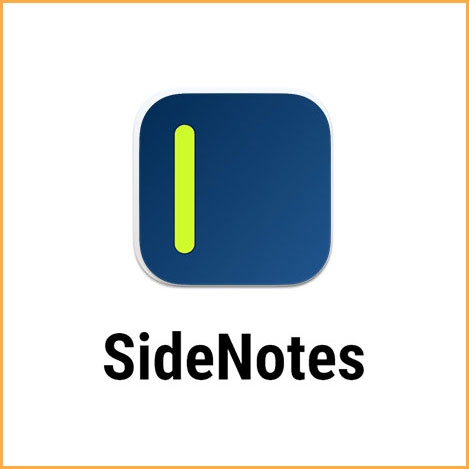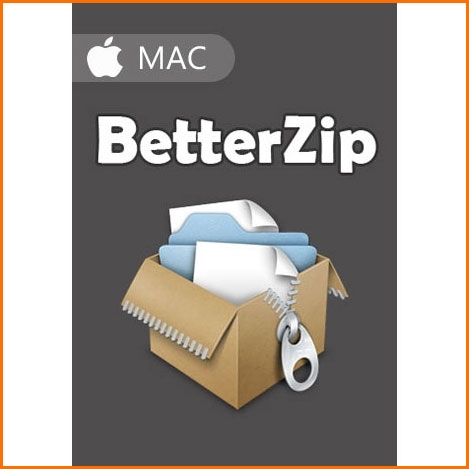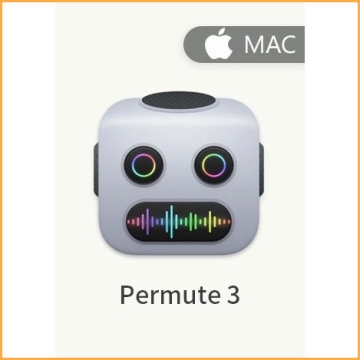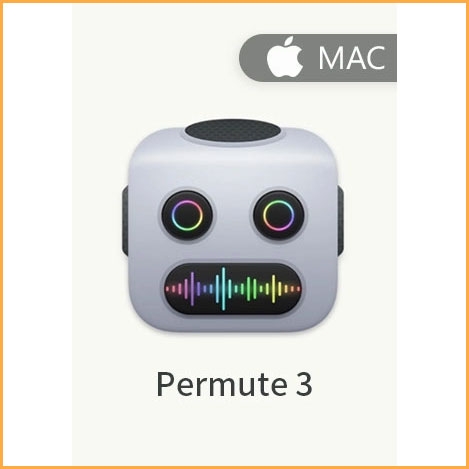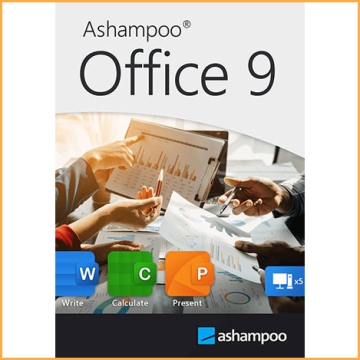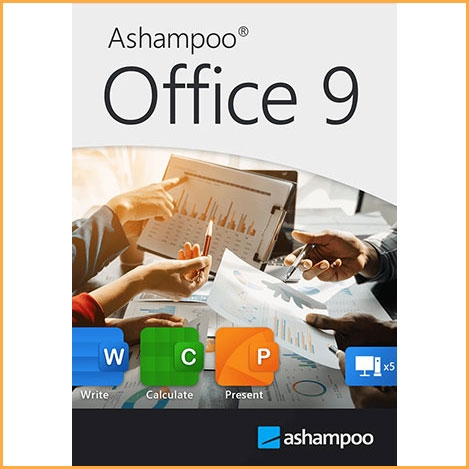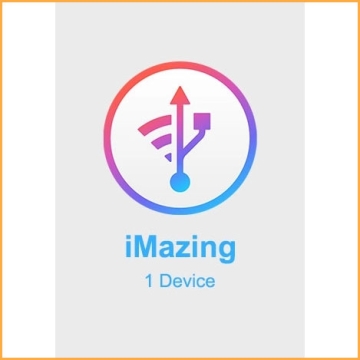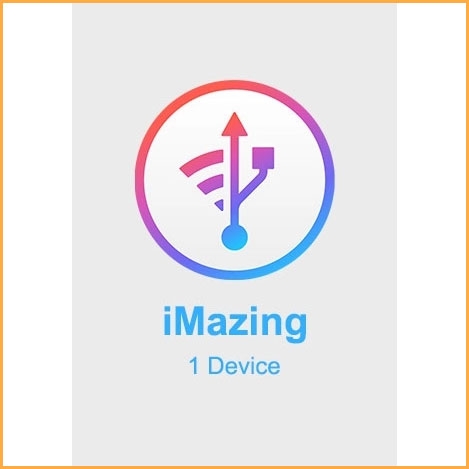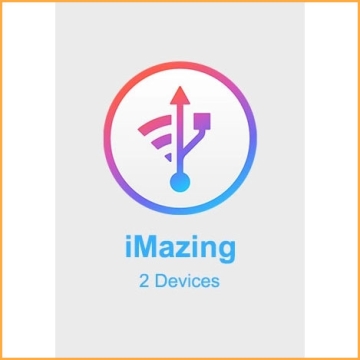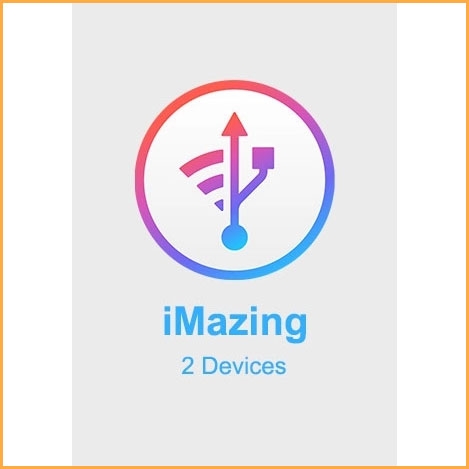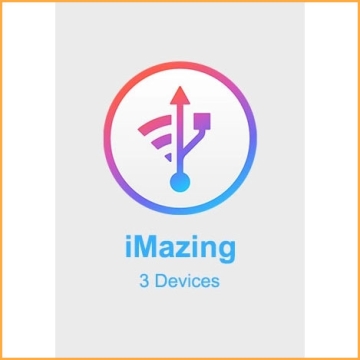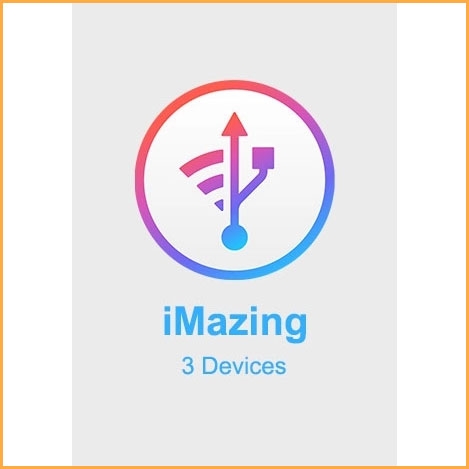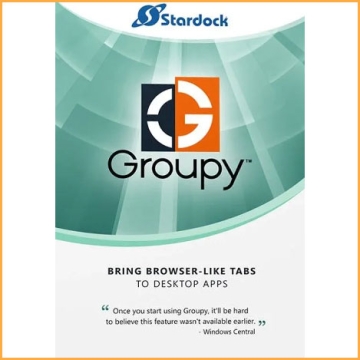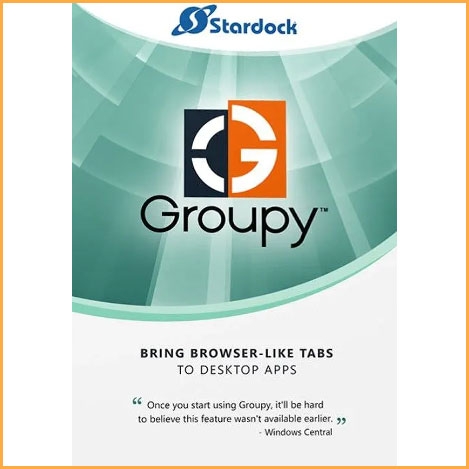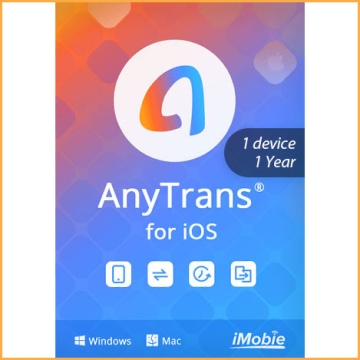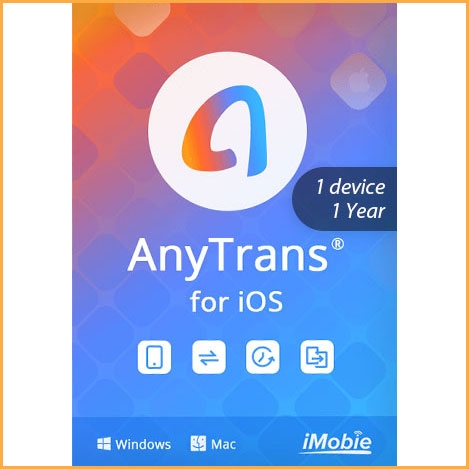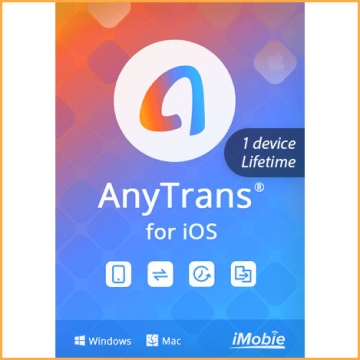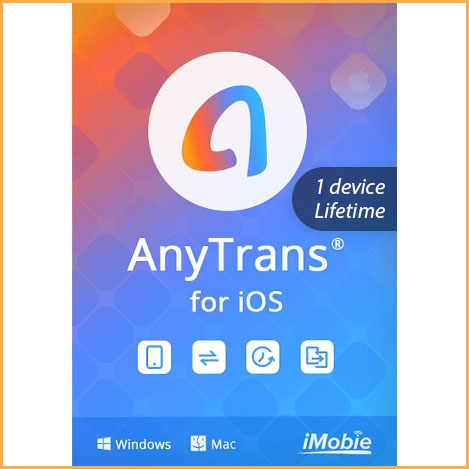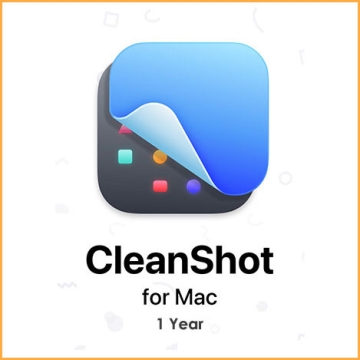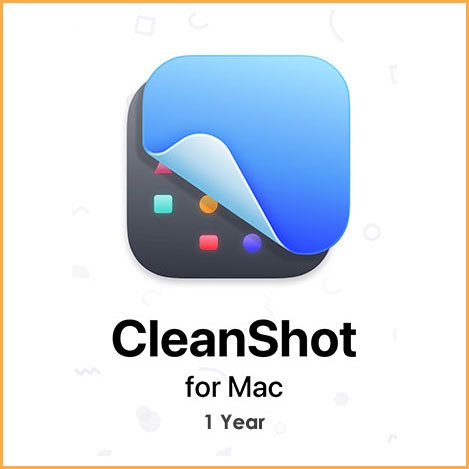SideNotes - Mac
Buy SideNotes - Mac now!
SideNotes is designed to be a distraction-free option for quick note-taking. On its surface, it’s a notepad that lives on the side of your monitor. There are two ways to reveal it – click on the SideNotes icon in your menu bar or click on the semi-transparent bar that hovers on the side of your screen. When a user does either of these actions, SideNotes will slide out from the side of your screen (you can choose the left or right side of your screen within the app’s preferences). SideNotes combines the simplicity of sticky notes and the convenience of complex note-taking apps and that is what makes it a one-of-a-kind app.
You will receive your code to redeem in your account within minutes by email. In order not to miss out the mail, please check the spam or junk mail folder too!
Delivery Time: 1~24 hours
Official Download: Download Link
SideNotes is designed to be a distraction-free option for quick note-taking. On its surface, it’s a notepad that lives on the side of your monitor. There are two ways to reveal it – click on the SideNotes icon in your menu bar or click on the semi-transparent bar that hovers on the side of your screen. When a user does either of these actions, SideNotes will slide out from the side of your screen (you can choose the left or right side of your screen within the app’s preferences). SideNotes combines the simplicity of sticky notes and the convenience of complex note-taking apps and that is what makes it a one-of-a-kind app.
SideNotes remains hovering on top of all other application windows until you close it. The first screen consists of a search bar with a + symbol. The + symbol creates a new folder. The other part of the screen is your folder list. When you select a folder, you will reveal all the notes that are contained under that subject. If you have more than one note in a folder, you can scroll through them.
Each note has a date and time on it that indicates when the note was created. Even if you add to that note later, the create date stays the same. Within the notes, you have several different customizations you can adjust including:
- Content type (to do, picture, style format, list type, code, shift right/left)
- Options for sharing (copy text, copy image, save as image, copy note URL, etc.)
- Note background colors and modes
- Moving the note to a different folder
- Delete the note altogether
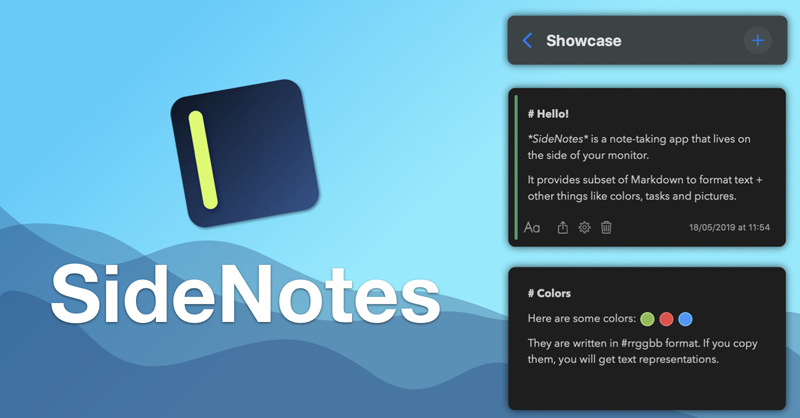
SideNotes features:
Notes that don’t distract you
Whether it’s a blog post, a piece of code, or recently downloaded images, SideNotes can keep all of that on your desktop. The best part is you won’t even notice it’s there. The app acts as an overlay menu — bringing notes to your notice whenever you need them.
Robust display options
Remember, it won’t distract you. This is why you get to choose when and on what side of your screen the app should appear. Go to Preferences and choose one of two desktop arrangements — Left or Right. You can also choose how to hide/show SideNotes using keyboard shortcuts or clicking.
Code-friendly interface
SideNotes supports monospaced font for code. Same width for every character — so that you don’t have to go anywhere and convert your fonts. Copy a piece of code and paste it into the SideNotes window as you go. For better organization, you can use a specific color for your code notes.
Markdown formatting support
When creating a new note, you can choose the mode you need — code, plain text, or standard (markdown). The latter unlocks a variety of formatting options like adding headers or making text into a quote. Anything you paste is properly styled and formatted, by default.
Your to-dos, covered
With SideNotes by your side, you’ll be completing more tasks than before. So here’s another feature you’ll need — creating and managing lists of tasks right inside your notes. If you click on the text formatting button, you’ll be able to add check boxes for your to-dos.
Share your notes
SideNotes will keep your notes confidential unless you want to share them with the world. The app supports different sharing options like Messages, Reminders, Notes, and Dropshare. You can always add some more if you want. Just hit the share button in the bottom left corner of your note.
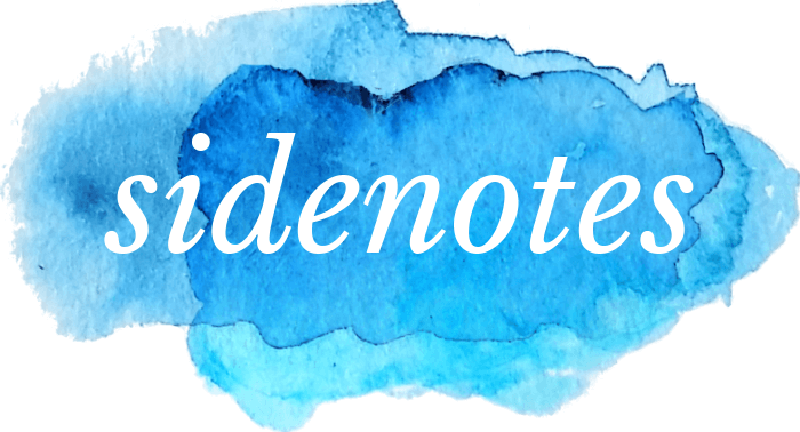
With SideNotes you can:
- Smoothly pull out your notes from outside your monitor and easily hide them back
- Mark notes with colors and group them into folders
- Drag and drop pictures directly from your web browser
- Save links, code snippets or even colors
- Create task lists and mark items done
- Create notes directly from the pasteboard
- Drop text files or folders
- Use 3 text formatting modes: Markdown, Plain Text and Code.